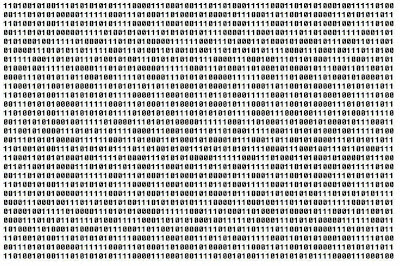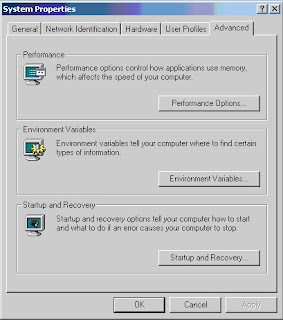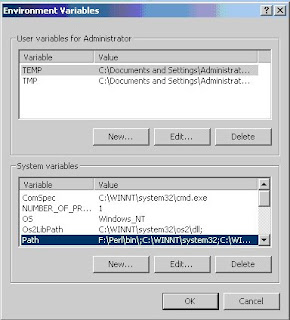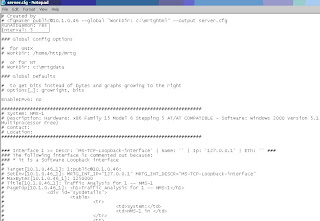Question 1:
An administrator Pipes in the command router ospf 1 and receives the error message: "OSPF process 1 cannot start." (Output is omitted.) What should be done to correctly set up OSPF?
A - Ensure that an interface has been configured with an IP address
B - Ensure that an interface has been configured with an IP address and is up
C - Ensure that IP classless is enabled
D - Ensure that the interfaces can ping their directly connected neighbors
Answer: B
Question 2:
During a recent OSPF election among three routers. RTA was elected the DR and RIB was elected the BDR, as seen in the graphic. Assume that RTA fails, and that RIB takes the place of the DR while RTC becomes the new BDR. What will happen when PTA comes back online?
A - RTA will take the place of DR immediately upon establishing its adjacencie
B - RTA will take the place of DR only if RTB fails
C - RTA will take the place of DR only if both RTB and RTC fail
D - A new election will take place establishing an all new DR and BDR based on configured priority levels and MAC addresses
Answer: C
Question 3:
Refer to the exhibit. During the process of configuring a virtual link to connect area 2 with the backbone area, the network administrator received this console message on R3:
*Mar 1 00:25:01.084: %OSPF-4-ERRRCV: Received invalid packet: mismatch area ID, from backbone area must be virtual link but not found from 20.20.20.1, Serial 0
How should the virtual link be configured on the OSPF routers to establish full connectivity between the areas?
A - R1(config-router)# area 1 virtual-link 30.30.30.3
R3(config-router)# area 1 virtual-link 20.20.20.1
B - R1(config-router)# area 1 virtual-link 20.20.20.2
R3(config-router)# area 1 virtual-link 30.30.30.2
C - R1(config-router)# area 0 virtual-link 1.1.1.1
R3(config-router)# area 2 virtual-link 3.3.3.3
D - R1(config-router)# area 1 virtual-link 3.3.3.3
R3(config-router)# area 1 virtual-link 1.1.1.1
E - R1(config-router)# area 1 virtual-link 2.2.2.2
R3(config-router)# area 1 virtual-link 2.2.2.2
Answer: D
Explanation:
When designing a multi-area OSPF network, all areas should be connected to the backbone area. However, there may be instances when an area will need to cross another area to reach the backbone area like area 2 in this case. A virtual link has the following two requirements:
+ It must be established between two routers that share a common area and are both ABRs.
+ One of these two routers must be connected to the backbone.
In this case, two routers that satisfy the above requirements are R1 and R3. The syntax for creating a virtual link across an area is:
area
The area-id is the number of the transit area, in this example Area 1 and neighbor-router-id is the IP address of the highest loopback interface configured or can be manually set on the neighboring router.
Question 4:
As shown in the exhibit ,OSPF is configured over a Frame Relay network. All PVCs are active. However, P4S1 and P4S3 fail to see all OSPF routes in their routing tables. The show ip ospf neighbor command executed on P4S2 displays the state of the neighbors. In order to fix the problem , what should be done?
A - The neighbor command should be configured under the OSPF routing process on all routers
B - The ip ospf network broadcast command should be configured on each Frame Relay interface
C - The ip ospf network non-broadcast command should be configured on each Frame Relay interface
D - The ip ospf priority value on the spoke routers should be set to 0
Answer: D
Explanation:
In an NBMA network topology, neighbors are not discovered automatically. OSPF tries to elect a DR and a BDR due to the multi-access nature of the network, but the election fails since neighbors are not discovered because NBMA environment doesn't forward broadcast and multicast packets. Neighbors must be configured manually to overcome these problems.
Also, additional configuration is necessary in a hub and spoke topology to make sure that the hub routers, which have connectivity with every other spoke router, are elected as the DR and BDR. You must set the spoke interfaces to an OSPF priority of zero, this ensures that the spokes will not become the DR or BDR.
Question 5:
The following exhibit shows ipv6 route output. What would the metric be for a summary route that summarizes all three OSPFv3 routes displayed?
A - 160
B - 140
C - 120
D - 100
Answer: D
Explanation:
The cost of the summarized routes is the highest cost of the routes being summarized. In fact, in the old RFC 1583 standard, the cost of the summary route was the cost of the lowest metric. But when OSPF was updated in RFC 2178 and RFC 2328, the summary route should have the same cost as the highest-cost summarized route. In this case, the highest-cost is 100 according to the second entry.
Question 6:
Study the exhibit below carefully. In order to summarize all routes from area 0 to area 1, what must be configured on the router?
A - area 0 range 172.16.96.0 255.255.224.0
B - area 1 range 172.16.96.0 255.255.224.0
C - area 1 range 172.16.96.0 255.255.0.0
D - area 0 range 172.16.96.0 255.255.255.0
Answer: A